
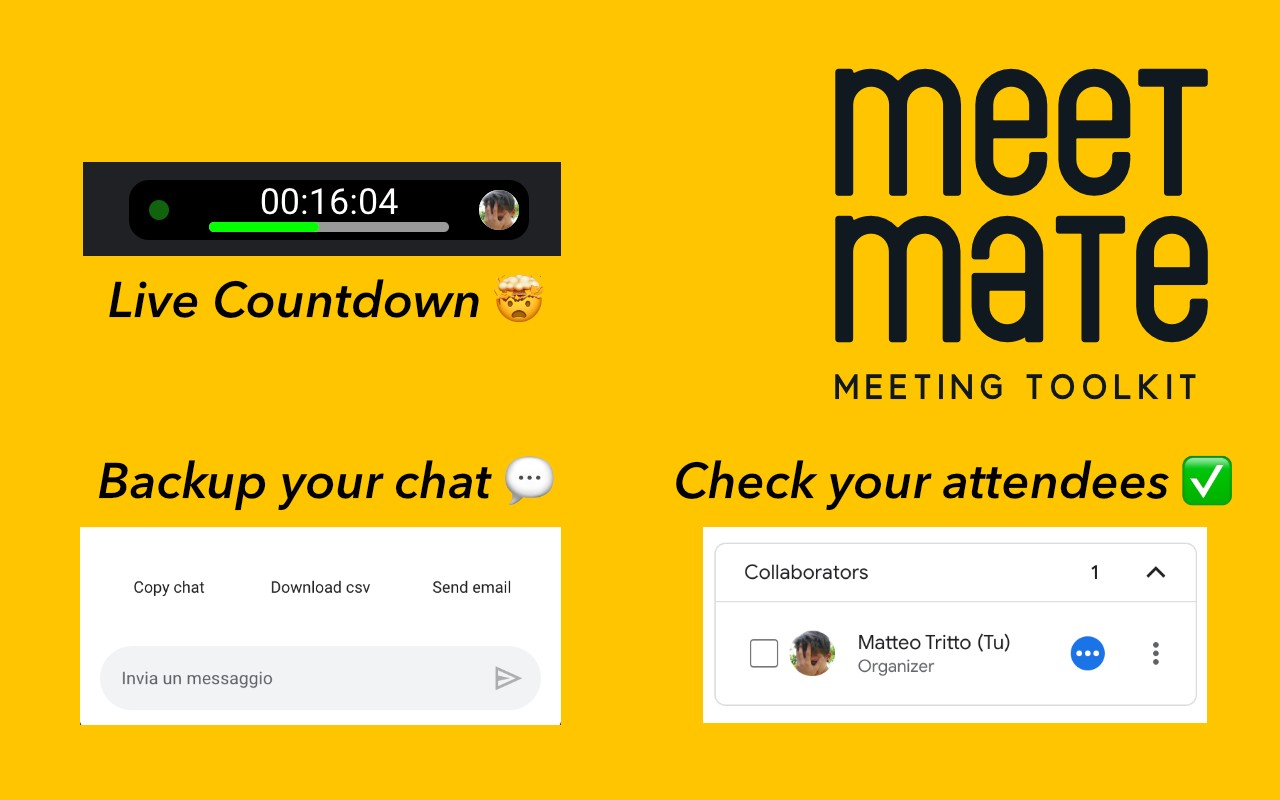
MeetMate - Add-on for Google Meet
Speaker Tracker & Chat Saver
MeetMate is the ultimate Chrome extension for remote meetings that enhances your Google Meet experience with useful features.
With MeetMate, you can easily keep track of who has spoken during a meeting, save your chat history to access later, and export your chat for easy sharing.
In the MeetMate's new version we're thrilled to introduce a powerful new feature – the integrated timer.
Now, alongside existing functionalities, you can effortlessly keep track of the meeting duration.
The timer is prominently displayed in the meeting interface, providing a countdown for precise time management.
Whether you're calculating the total duration of a meet or counting down to its scheduled end, this feature is designed to enhance your overall meeting experience.
The speaker tracker feature in MeetMate adds a checkbox next to each participant's name, allowing you to keep track of who has spoken during the meeting. The chat history saver automatically saves your chat history, so you can access it even if you leave the meeting. You can also export your chat history to an email, CSV file, or copy it to your clipboard, making it easy to share important information from the meeting with others.
MeetMate is incredibly easy to use. Simply install the extension from the Chrome Web Store. When you join a meeting on Google Meet, click the MeetMate icon to access the features and start using them.
MeetMate is a must-have extension for anyone who frequently attends remote meetings on Google Meet. Whether you're a student, a professional, or anyone in between, MeetMate will help you get the most out of your meetings by providing you with valuable tools to stay organized and productive. Download MeetMate today and take your Google Meet experience to the next level!
We want to assure you that your privacy is important to us, and we do not collect any personal information or send your data to any server. All data saved by MeetMate is stored exclusively on your browser.
Furthermore, MeetMate is an open-source project, and the source code is available on our GitHub repository here. You are welcome to inspect the code and ensure that it meets your privacy standards.
We believe that MeetMate is an essential tool for anyone who frequently attends remote meetings on Google Meet, and we hope that you will find it useful.
Features
- Timer: When you join a meeting on Google Meet, click the user on new dynamic island on meeting page to give access to your calendar and transform timer in countdown. - For security reason you need to click user button every some hours if you still want to use countdown instead timer - If you click dynamic island again you can have some more information about your time.
- Speaker Tracker: Add a checkbox next to each participant's name to keep track of who has spoken during the meeting.
- Chat History Saver: Automatically save the chat history every 30 second so you can access it even if you leave the meeting.
- Chat Exporter: Export the chat history to an email, CSV file, or copy it to your clipboard.
Installation
To install MeetMate, simply follow these steps:
- Open Google Chrome and go to the Chrome Web Store.
- Search for "MeetMate - Google Meet tookit" in the search bar.
- Click the "Add to Chrome" button to install the extension.
Usage
To use MeetMate, follow these simple steps:
- Open Google Meet and start your meeting.
- Click the MeetMate icon in the dynamic island, if you need, to give access to your calendar and transform timer in countdown. For security reason you need to click user button every some hours if you still want to use countdown instead timer. If you click dynamic island again you can have some more information about your time.
- Use the checkbox next to each participant's name to keep track of who has spoken.
- If you need to leave the meeting, don't worry! Your chat history will be saved automatically.
- When you're ready to export your chat history, simply click the "Export" button and select your preferred format.
Contributing
We welcome contributions to this project! If you have an idea for a feature or find a bug, please open an issue or a pull request.